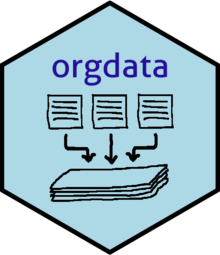Presuming that orgdata package has been installed, this
is how you can start using the most important functions.
Aggregate all files
To aggregate all files under a specific group such as BEFOLKNING group.
If you are satisfy with the output and no error is shown during the
process, you could save the output ie, object df above, as a
.csv file with:
save_file(df, "BEFOLKNING")If you are certain that the process has been controlled before and
everything should be working correctly. You could save the output
directly as a .csv file when running
make_file() function with argument
save = TRUE:
df <- make_file("BEFOLKNING", save = TRUE)It is advisable to mark the file as KONTROLLERT in the
Access Database under table for original files when you have
checked the output. This will ensure shorter processing time when you
re-run make_file() because it will skip all the cleaning
and recording processes. This is because they are already saved in the
data warehouse. The data warehouse can be found in
../PRODUKSJON/STYRING/raw-khelse/org_database
Aggregate selected files only
Aggregating the whole files in a group could take a long time when
there are many files in the selected group. You could select only
specific file or files by selecting the KOBLID instead. The
example below is for selecting one or few files respectively.
Process files without aggregating
When there is a need to look at the file prior to aggregating it. You
could specify argument aggregate as FALSE. The
same behavior could also be achieved by activating it globally via
options.
df <- make_file("BEFOLKNING", aggregate = FALSE)
# Global option
options(orgdata.aggregate = FALSE)
df <- make_file("BEFOLKNING")By activating it globally using options, all proceeding
processes will not be aggregated unless it’s changed during function
call ie. include argument aggregate = TRUE, or you reset
the global options with: